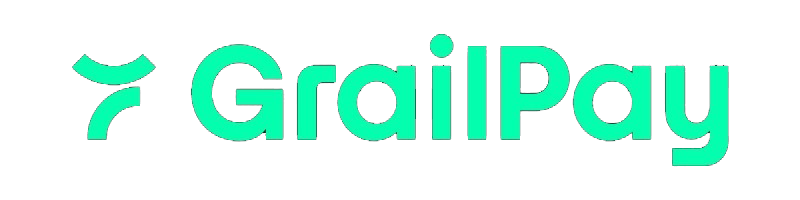Getting Started
Thank you for choosing the Bank Link SDK for your platform. This guide provides step-by-step instructions and best practices for integrating the Bank Link SDK efficiently.Prerequisites
Before starting the integration process, you need to:- Register your application with us to obtain the necessary API keys and credentials.
- Decide on the environment you will be using: sandbox for testing and production for live operations.
Environment Options
We support two environments:- Sandbox Environment: Ideal for development and testing, simulating bank account linking without real financial transactions.
- Production Environment: For live operations, facilitating actual bank account links.
The sandbox environment may have limitations, such as a predefined set of test banks and simulated transactions,
which do not reflect the full capabilities of the production environment.
Integration Steps
To integrate the Bank Link SDK into your platform, follow these steps:Sandbox Environment
To utilize the sandbox environment, include the following script in your HTML file:Test Credentials
Below are the test banks and their corresponding credentials that you can use for testing the Bank Link SDK in the sandbox environment:| Provider Name | User Login Name | User Password | MFA Action |
|---|---|---|---|
| Credential 1 | user_1 | pass_good | None |
| Credential 2 | user_2 | pass_good | None |
Production Environment
When you are ready to move to the live environment, switch to the production script URL as follows:Asynchronous Loading (Alternative)
If you prefer to dynamically create the script element after the page has rendered and utilize the onload event for better control over the loading process, you can use the following approach:Widget API Reference
Initialization of the Bank Link SDK
To initialize the Bank Link SDK and enable your users to access the payment functionality seamlessly, you will need to utilize thewindow.grailpay.init(initProps) method. This method allows you to pass the necessary configuration options
and callbacks to handle various events during the integration process. Ensure that this method has been added within
the BODY tag of your HTML file.
Here’s a breakdown of the available types and the required parameters for successful initialization:
InitProps interface represents the configuration options and callbacks that you can provide when initializing the widget.
token( required ) Your access token . A unique authentication token that identifies the user and authorizes access to the Bank Link SDK.userId( optional ) The unique identifier of the user for whom you want to perform operations. If not provided, we will create it on our end.vendorId( optional ) Your vendor identifier to ensure secure communication with the servers.role( optional ) The user role to perform operations can be specified as either “business” or “person”. If not provided, we will create user with business role.timeout( optional ) The timeout (in seconds) is set to delay the callback in the onBankConnected function, allowing for the return of bank account details along with the connection status. The minimum timeout value is 10 seconds.branding_name(optional) The branding name replaces the application name and is displayed on the dashboard of the bank link widget. It must be a maximum of 20 characters, including spaces.subtitle(optional) The subtitle will replace the text on the finder screen beneath the branding name. It must be a maximum of 100 characters, including spaces.searchPlaceholder(optional) It will replace the placeholder text on the finder screen where you can search for a bank from the list. This must also be a maximum of 30 characters, including spaces.
onError - A callback function, that will be called when an error occurs during the operation. It reports
intermediate account addition failure events, integration errors, and GrailPay application launch errors.
onUserCreated - A callback function, will be invoked when a new user is created during the operation. It
reports that the intermediate user account has been successfully created.
onBankConnected - A callback function, is triggered when a connection with a bank account is established during the
operation. It reports intermediate account details, including the connection status as either failed, pending,
or complete. If the account connection remains pending or failed, you must wait for the webhook to provide complete
details.
onLinkedDefaultAccount - A callback function, is triggered when a connection with a bank account is established
during the operation. It reports selected default account details, including the connection status as either
failed, pending, or complete.
onLinkExit - A callback function, that will be called when the Bank Link SDK is closed. This method refers to the action where a consumer has exited or terminated the flow – either abruptly or intentionally, which marks the end of the session.
Opening the Bank Link SDK
After successfully initializing the Bank Link SDK, you have two options to open the widget and initiate the bank account linking process. Below are the two methods you can use:- Using a
buttonElement
grp__pay. When the user clicks on this button, the Bank Link SDK will be automatically opened, and the necessary user interactions and authentication will be handled internally.
To implement this option, include the following HTML code on your page:
- Programmatically Invoking the Widget
openGrailPayWidget, which, when called, will open the Bank Link SDK. We also added an event listener to another HTML element with the id open-widget-button. When the user clicks on this element, the openGrailPayWidget function will be called, and the widget will be opened allowing the user to link their bank account. The widget will handle all necessary user interactions and authentication.
Both options provide a convenient way for users to link their bank accounts seamlessly, and the Bank Link SDK will handle the rest of the process.
Closing the Bank Link SDK
To provide a smooth user experience, you may need to allow users to close the Bank Link SDK under certain circumstances. For this purpose, we offer thewindow.grailpay.close() method, which you can use to programmatically close the active widget.
Here’s how you can utilize the window.grailpay.close() method:
Closing the Widget Programmatically
You can trigger the closure of the Bank Link SDK programmatically using JavaScript. For example, you may want to provide users with an option to cancel the bank account linking process or close the widget after a certain action has been completed.closeGrailPayWidget, which, when called, will close the active Bank Link SDK. We also added an event listener to another HTML element with the id close-widget-button. When the user clicks on this element, the closeGrailPayWidget function will be called, and the widget will be closed.
Troubleshooting
If you encounter issues while integrating or using the script, try the following:- Check the browser console: The browser console may display error messages or warnings that can help you identify and resolve issues.
- Verify your access token: Ensure that you have provided a valid access token during initialization.
- Inspect network requests: Use the browser’s developer tools to inspect network requests made by the script. This can help you identify issues with the API endpoints or data being sent.
- Ask support If the above-mentioned options can’t help you, don’t hesitate to contact our support team at [email protected]