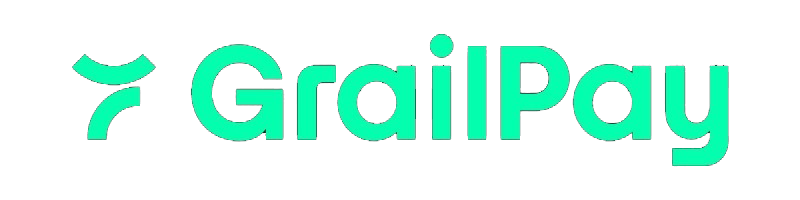Overview
Bank accounts are a core part of ACH transactions in the GrailPay ecosystem. Each transaction involves a payer and payee, both of whom must have active, valid bank accounts connected to the application. If a bank account was not added during initial onboarding (via the registration API), or if you need to attach a new bank account to an existing user, the Add Bank Account API allows you to do so. This endpoint requires theuser_uuid of an onboarded person, business, or merchant, which you will include as a path parameter in
your request.
What You’ll Need
To add a bank account, you’ll need: For Manual Account Entry:- The
user_uuidof an existing person, business, or merchant - The bank account details:
account_numberrouting_numberaccount_type(checkingorsavings)account_name
- The
user_uuidof an existing person, business, or merchant - A valid
access_tokenobtained from the Plaid Link flow - The
account_idcorresponding to the selected bank account
You also can use the Bank Link SDK to streamline the process of adding
bank accounts. You will need to make sure you are either storing the
user_uuid from onboarding or retrieving it
from your backend after onboarding to use the SDK to add a bank account to an existing user.Step 1: Determine the Target User
Before you can add a bank account, you must have successfully onboarded a user and obtained their uniqueuser_uuid.
This can be from a Person, Business, or Merchant record.
For more details on onboarding:
Step 2: Prepare Bank Account Details
You’ll need to collect the following information from the user:- Account Number – A 12-digit bank account number.
- Routing Number – A valid 9-digit ABA routing number.
- Account Type – Either
checkingorsavings. - Account Name – A user-facing name or label for this account (e.g., “Main Checking”).
Step 3: Enable Account & Routing Validation
Enabling account and routing validation at the time of adding a bank account is optional, but strongly recommended
to help fight fraud and general payment failures.
Real-Time Validation (Recommended)
To reduce fraud risk and ensure funds can be successfully routed, we recommend enabling real-time bank account validation during onboarding. This feature is powered by our Account Intelligence product, which provides intelligent validation of routing and account numbers at the time of submission. To enable this, include an actions object in your onboarding request:Please note that the Name Match functionality is only available when using V3 of Account Intelligence
Step 4: Attribute Billing to a Merchant
Associating a call to add a bank account with a merchant for billing is not required, but it is strongly recommended if your
integration supports it, as this allows your team to better track usage for monitoring and billing purposes.
billing_merchant_user_uuid in your request.
Billing Attribution
Field:billing_merchant_user_uuid
Description: UUID of a merchant-associated user for billing tracking.
This enables detailed cost attribution across your ecosystem and simplifies billing audits.
Step 5: Make the API Call
To add a bank account, make aPOST request to the following endpoint, replacing {uuid} with the target person’s UUID: